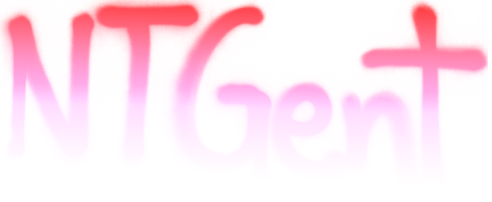How do you book single tickets?
| 28 February 2023SUBSCRIPTIONS
Before taking a look at our programme, it is recommended to check out our subscriptions and discounts!
This year, NTGent renews the familiar subscriptions and adds a youth subscription, along with three new thematic subscriptions. The choice is yours!
When placing your order, it's smart to indicate all your subscriptions and discounts first. If you do this at the end of your order, you will have to start all over again.
RESERVING TICKET(S)
By clicking on the red 'tickets' button, you get the option to reserve a ticket per date. Click on the tickets for the date that suits you best. You will then be directed to the page where you can reserve tickets by price range.
Tickets are numbered or unnumbered
NUMBERED TICKETS
Using the 'best available' button (1), you can choose which grade you prefer to reserve tickets at. Here you can choose from ranks A & B, both ranks have a separate price. If you choose rank A, it will adjust the price for each price category. Do you want multiple tickets and/or reserve tickets for different ages? Then you can use the '+' and '-' (2) characters to adjust the quantity.
To continue, click the 'find tickets' button, the system will automatically give you two available seats next to each other. Would you like to adjust your seats? Then click the 'view/change seats' button (3). You can then continue and add the tickets to your shopping basket.


UNNUMBERED TICKETS
If you want to reserve tickets for an unnumbered venue, you will be directed to a page where you will find a section per price category. Here you can select the number of tickets you want within that price category using the '+' and '-' buttons. You simply click on the right number of tickets for the desired price category and then click 'find tickets'.

Overview of your order
After clicking on 'continue' (for a numbered ticket) or 'search tickets' (for an unnumbered ticket), you are taken to an overview screen. A summary of the reserved seats is displayed here. If you are seated in a numbered hall, you can review or change your seat selection if you wish by clicking on 'view/change seats'. This will allow you to view the seating plan and make any changes.
Shopping basket
After checking and, if necessary, adjusting the overview of your order, click 'add to basket'.
Your order has now been added to your shopping basket and you will see an overview of your entire basket. If you want to add additional performances, you can click 'continue shopping' at the bottom left and repeat the process from step 2 to book seats for other performances.
When you are satisfied with your order, press 'pay' at the bottom right.